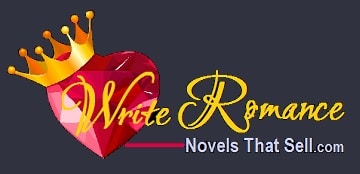FAQs:
How to Access Your Courses
1.) I need a new account. How do I register?
2.) I have an account. How do I log in?
3.) I can’t find, “My Courses” page. What should I do?
4.) My account is locked. How do I access it?
5.) I lost my password. How do I reset it?
7.) I paid for a course. Why can’t I access it?
8.) My course disappeared. Why isn’t it on “My Courses” page?
9.) I’m inside the course and need tech help. Where’s your troubleshooting page?
How to register for a New Account:
1.) Click LOGIN in the upper right corner of your screen. (A form will pop up.)
2.) Fill out the “Register” side of the form. The site will automatically log you in.
3.) VERY IMPORTANT: save your user name and password. We don’t have access to them. Changing your user name may prevent access to previously paid courses. While you are creating your account, you will receive an auto-generated email with your account information. Please whitelist that email address for future reference.
5.) You can access all of your courses from a single page. After you’re logged in, click “My Courses” at the top of your screen.
My account is locked. How do I access it?
VERY IMPORTANT:
- If you are locked out of your account, DO NOT create a new user name. Changing your user name may prevent access to previously paid courses.
- Need to reset your password? Read this section.
- Need to register for the first time? Read this section.
I lost my password. How do I reset it?
- You can request a new password through our Login form (the “pop-up.”)
- To access the form, click “Login” (upper right corner of your screen.)
- Very important: Do not create a new user name. Changing your user name may prevent access to previously paid courses.
- Save your password. We do not have access to it.
I’m stuck on a gray form. How do I find “My Courses” page?

If you reset your password, and you’re directed to a gray form, you may have trouble “exiting” the form.
Here’s what to do:
- Save any changes you’ve made at the bottom of the page.
- In the upper left corner of your screen, click “Write Romance Novels That Sell.” You’ll be directed to the homepage.
- Now you’ll see “Login” and/or “My Courses” in the top right corner of your screen.
- Please note: our software does not support Gravatars.
I paid for a course. Why can’t I access it?
You must be logged in to access your course.
If you’re already logged in, then your course probably expired. Students have access to a paid course for 1 year. This access period was described prior to your purchase, when you reviewed the course description on our sister site, WriteRomanceNovels.com. The access period is also described in our Refund Policy.
After 1 year, our software automatically purges all course data. If you want access to the expired course, you will need to pay for it again and restart Lesson 1.
I’ve tried every login tip on this page. Now what?
If you’ve read this entire page, and you’re still having problems, you can use this form to contact us. Please allow 48 hours for a response.